
 |
|
XML and Internet ExpressOnce you have defined the structure of an XML document, you might want to let users see and edit the data in a Windows application or over the Web. This second case is interesting because Delphi provides specific support for it. Delphi 5 introduced an architecture called Internet Express, which is now available as part of the WebSnap platform. WebSnap also offers support for XSL, which I'll discuss later in this chapter. In Chapter 16, "Multitier DataSnap Applications," I discussed the development of DataSnap applications. Internet Express provides a client component called XMLBroker for this architecture, which can be used in place of a client dataset to retrieve data from a middle-tier DataSnap program and make it available to a specific type of page producer called InetXPageProducer. You can use these components in a standard WebBroker application or in a WebSnap program. The idea behind Internet Express is that you write a web server extension (as discussed in Chapter 20, "Web Programming with WebBroker and WebSnap"), which in turn produces web pages hooked to your DataSnap server. Your custom application acts as a DataSnap client and produces pages for a browser client. Internet Express offers the services required to build this custom application easily. I know this sounds confusing, but Internet Express is a four-tier architecture: SQL server, application server (the DataSnap server), web server with a custom application, and web browser. Of course, you can place the database access components within the same application handling the HTTP request and generating the resulting HTML, as in a client/ server solution. You can even access a local database or an XML file, in a two-tier structure (the server program and the browser). In other words, Internet Express is a technology for building clients based on a browser, which lets you send the entire dataset to the client computer along with the HTML and some JavaScript for manipulating the XML and showing it into the user interface defined by the HTML. The JavaScript enables the browser to show the data and manipulate it. The XMLBroker ComponentInternet Express uses multiple technologies to accomplish this result. The DataSnap data packets are converted into the XML format to let the program embed this data into the HTML page for web client-side manipulation. The delta data packet is also represented in XML. These operations are performed by the XMLBroker component, which can handle XML and provide data to the new JavaScript components. Like the ClientDataSet, the XMLBroker has the following:
The InetXPageProducer allows you to generate HTML forms from datasets in a visual way similar to the development of an AdapterPageProducer user interface. The Internet Express architecture, the interfaces it uses internally, and some of its IDE editor can together be considered the parent of the WebSnap architecture. With the notable difference of generating scripts to be executed on the server side and on the client side, they both provide an editor for placing visual components and generating such scripts. Personally, I'm not terribly happy that the older Internet Express is more XML-oriented than the newer WebSnap.
JavaScript SupportTo make the editing operations on the client side powerful, the InetXPageProducer uses special JavaScript components and code. Delphi embeds a large JavaScript library, which the browser must download. This process might seem a nuisance, but it is the only way the browser interface (which is based on dynamic HTML) can be rich enough to support field constraints and other business rules with the browser. This functionality is impossible with plain HTML. The JavaScript files provided by Borland, which you should make available on the website hosting the application, are the following:
HTML pages generated by Internet Express usually include references to these JavaScript files, such as: <script language=Javascript type="text/javascript" src="IncludePathURL/xmldb.js"></script> You can customize the JavaScript by adding code directly to the HTML pages or by creating new Delphi components written to fit with the Internet Express architecture that emits JavaScript code (possibly along with HTML). As an example, the sample TPromptQueryButton class of INetXCustom generates the following HTML and JavaScript code: <script language=javascript type="text/javascript">
function PromptSetField(input, msg) {
var v = prompt(msg);
if (v == null || v == "")
return false;
input.value = v
return true;
}
var QueryForm3 = document.forms['QueryForm3'];
</script>
<input type=button value="Prompt..."
onclick="if (PromptSetField(PromptResult, 'Enter some text\n'))
QueryForm3.submit();">
To deploy this architecture you don't need anything special on the client side, because any browser up to the HTML 4 standard can be used, on any operating system. The web server, however, must be a Win32 server (this technology is not available in Kylix), and you must deploy the DataSnap libraries on it. Building an ExampleTo better understand what I'm talking about, and as a way to cover more technical details, let's try a demo called IeFirst. To avoid configuration issues, this is a CGI application accessing a dataset directly—in this case, a local table retrieved via a ClientDataSet component. Later, I'll show you how to turn an existing DataSnap Windows client into a browser-based interface. To build IeFirst, I created a new CGI application and added to its data module a ClientDataSet component hooked to a local .CDS file and a DataSetProvider component connected with the dataset. The next step is to add an XMLBroker component and connect it to the provider: object ClientDataSet1: TClientDataSet FileName = 'C:\Program Files\Common Files\Borland Shared\Data\employee.cds' end object DataSetProvider1: TDataSetProvider DataSet = ClientDataSet1 end object XMLBroker1: TXMLBroker ProviderName = 'DataSetProvider1' WebDispatch.MethodType = mtAny WebDispatch.PathInfo = 'XMLBroker1' ReconcileProducer = PageProducer1 OnGetResponse = XMLBroker1GetResponse end The ReconcileProducer property is required to show a proper error message in case of an update conflict. As you'll see later, one of the Delphi demos includes some custom code, but in this example I've connected a traditional PageProducer component with a generic HTML error message. After setting up the XML broker, you can add an InetXPageProducer to the web data module. This component has a standard HTML skeleton; I've customized it to add a title, without touching the special tags: <HTML><HEAD> <title>IeFirst</title> </HEAD><BODY> <h1>Internet Express First Demo (IeFirst.exe)</h1> <#INCLUDES><#STYLES><#WARNINGS><#FORMS><#SCRIPT> </BODY> The special tags are automatically expanded using the JavaScript files of the directory specified by the IncludePathURL property. You must set this property to refer to the web server directory where these files reside. You can find them in the \Delphi7\Source\WebMidas directory. The five tags have the following effect:
To customize the resulting HTML of the InetXPageProducer, you can use its editor, which again is similar to the one for WebSnap server-side scripting. Double-click the InetXPageProducer component, and Delphi opens a window like the one shown in Figure 22.10 (with the example's final settings). In this editor, you can create complex structures starting with a query form, data form, or generic layout group. In the example data form, I added a DataGrid and a DataNavigator component without customizing them any further (an operation you do by adding child buttons, columns, and other objects, which fully replace the defaults). 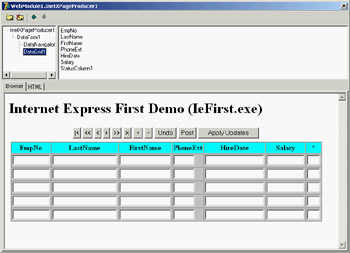
Figure 22.10: The InetXPage-Producer editor allows you to build complex HTML forms visually, similarly to the AdapterPageProducer. The DFM code for the InetXPageProducer and its internal components in my example is as follows. You can see the core settings plus some limited graphical customizations:
object InetXPageProducer1: TInetXPageProducer
IncludePathURL = '/jssource/'
HTMLDoc.Strings = (...)
object DataForm1: TDataForm
object DataNavigator1: TDataNavigator
XMLComponent = DataGrid1
Custom = 'align="center"'
end
object DataGrid1: TDataGrid
XMLBroker = XMLBroker1
DisplayRows = 5
TableAttributes.BgColor = 'Silver'
TableAttributes.CellSpacing = 0
TableAttributes.CellPadding = 2
HeadingAttributes.BgColor = 'Aqua'
object EmpNo: TTextColumn...
object LastName: TTextColumn...
object FirstName: TTextColumn...
object PhoneExt: TTextColumn...
object HireDate: TTextColumn...
object Salary: TTextColumn...
object StatusColumn1: TStatusColumn...
end
end
end
The value of these components is in the HTML (and JavaScript) code they generate, which you can preview by selecting the HTML tab of the InetXPageProducer editor. Here are a few pieces of the definitions in the HTML, for the buttons, the data grid heading, and one of the grid's cells:
// buttons
<table align="center">
<tr><td colspan="2">
<input type="button" value="|<"
onclick='if (xml_ready) DataGrid1_Disp.first();'>
<input type="button" value="<<"
onclick='if (xml_ready) DataGrid1_Disp.pgup();'>
...
// data grid heading
<table cellspacing="0" cellpadding="2" border="1" bgcolor="silver">
<tr bgcolor="aqua">
<th>EmpNo</th>
<th>LastName</th>
...
</tr>
<tr>
// a data cell
<td><div>
<input type="text" name="EmpNo" size="10"
onfocus='if(xml_ready)DataGrid1_Disp.xfocus(this);'
onkeydown='if(xml_ready)DataGrid1_Disp.keys(this);'>
</div></td>...
When the HTML generator is set up, you can go back to the web data module, add an action to it, and connect the action with the InetXPageProducer via the Producer property. This should be enough to make the program work through a browser, as you can see in Figure 22.11. 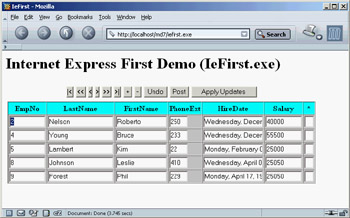
Figure 22.11: The IeFirst application sends the browser some HTML components, an XML document, and the JavaScript code to show the data in the visual components. If you look at the HTML file received by the browser, you'll find the table mentioned in the preceding definition, some JavaScript code, and the database data in the data packet XML format. This data is assembled by the XML broker and passed to the producer component to be embedded in the HTML file. The number of records sent to the client depends on the XMLBroker, not on the number of lines in the grid. Once the XML data is sent to the browser, you can use the navigator component's buttons to move around in the data without requiring further access to the server to fetch more. This is different from the paging behavior of WebSnap. One is not necessarily better than the other; it depends on the specific application you are building. At the same time, the JavaScript classes in the system allow the user to type in new data, following the rules imposed by the JavaScript code hooked to dynamic HTML events. By default, the grid has an extra asterisk column indicating which records have been modified. The update data is collected in an XML data packet in the browser and sent back to the server when the user clicks the Apply Updates button. At this point, the browser activates the action specified by the WebDispatch.PathInfo property of the XMLBroker. There is no need to export this action from the web data module, because this operation is automatic (although you can disable it by setting WebDispatch.Enable to False). The XMLBroker applies the changes to the server, returning the content of the provider connected to the ReconcileProvider property (or raising an exception if this property is not defined). When everything works fine, the XMLBroker redirects the control to the main page that contains the data. However, I've experienced some problems with this technique, so the IeFirst example handles the OnGetResponse, indicating this is an update view: procedure TWebModule1.XMLBroker1GetResponse(Sender: TObject; Request: TWebRequest; Response: TWebResponse; var Handled: Boolean); begin Response.Content := '<h1>Updated</h1><p>' + InetXPageProducer1.Content; Handled := True; end; |
|
||||||||||||||||||||||||||||||||||||||||||||||||||||||||||||||||||||||||||||||||||||||||||||||||||||||||||||||||||||||||||||||||||||||||||||||||||||||||||||||||||||||||||||||||||||||||||||||||||||||||||||||||||||||
| Copyright © 2004-2025 "Delphi Sources" by BrokenByte Software. Delphi Programming Guide |