
 |
|
Introducing IntraWebIntraWeb is a component library currently produced by Atozed Software (www.atozedsoftware.com). In Delphi 7 Professional and Enterprise, you can find the corresponding version of IntraWeb. The professional version can be used only in Page mode, as you'll see later in this chapter. Although Delphi 7 is the first version of the Borland IDE to include this set of components, IntraWeb has been around for several years; it has received appraisal and support, including the availability of several third-party components.
Although you don't have the source code for the core library (available on request and upon a specific payment), the IntraWeb architecture is fairly open, and the full source code of the components is readily available. IntraWeb is part of the Delphi standard installation now, but it is also available for Kylix. Written with care, IntraWeb applications can be fully cross-platform.
As an owner of Delphi 7, you're entitled to receive the first significant update release (version 5.1) and can upgrade your license to a full IntraWeb Enterprise edition including upgrades and support from Atozed Software (see their website for details). More serious documentation (help and PDF files) will be available in this 5.1 upgrade. From Websites to Web ApplicationsAs I mentioned earlier, the idea behind IntraWeb is to build web applications rather than websites. When you work with WebBroker or WebSnap (covered in Chapter 20, "Web Programming with WebBroker and WebSnap"), you think in terms of web pages and page producers, and work closely at the HTML generation level. When you work with IntraWeb, you think in terms of components, their properties, and their event handlers, as you do in Delphi visual development. For example, create a new IntraWeb application by selecting File ® New ® Other, moving to the IntraWeb page of the New Items dialog box, and choosing Stand Alone Application. In the following dialog box (which is part of Delphi, not of the IntraWeb wizard) you can choose an existing folder or enter a new one that will be created for you (I'm mentioning this because it is far from clear in the dialog). The resulting program has a project file and two different units (I'll cover this structure later). For the moment, let's create an example (called IWSimpleApp in the book's source code). To build it, follow these steps:
That's all it takes to create a web-based application capable of adding text to a list box, as you can see in Figure 21.1 (which shows the final version of the program, with a couple more buttons). The important thing to notice when you run this program is that every time you click the button, the browser sends a new request to the application, which runs the Delphi event handler and produces a new HTML page based on the new status of the components on the form. As you execute the application, you won't see the program output in the browser, but rather IntraWeb's controller form, shown in Figure 21.2. A stand-alone IntraWeb application, is a full-blown HTTP server, as you'll see in more detail in the next section. The form you see is managed by the IWRun call in the project file created by default in each stand-alone IntraWeb application. The debug form allows you to select a browser and run the application through it or copy the URL of the application to the Clipboard, so you can paste it within your browser. It's important to know that the application will by default use a random port number, which is different for each execution; so, you'll have to use a different URL every time. You can modify this behavior by selecting the server controller's designer (similar to a data module) and setting the port property. In the example I've used 8080 (one of the common HTTP ports), but any other value will do. IntraWeb code is mainly server side, but IntraWeb also generates JavaScript to control some application features; you can also execute extra code on the client side. You do so by using specific client-side IntraWeb components or by writing your own custom JavaScript code. As a comparison, the two buttons at the bottom of the form in the IWSimpleApp example show a message box using two different approaches. The first of these two buttons (IWButton2) shows a message using a server-side event, with this Delphi code:
procedure TformMain.IWButton2Click(Sender: TObject);
var
nItem: Integer;
begin
nItem := IWListbox1.ItemIndex;
if nItem >= 0 then
WebApplication.ShowMessage (IWListBox1.Items [nItem])
else
WebApplication.ShowMessage ('No item selected');
end;
The second of these two buttons (IWButton3) uses JavaScript, which is inserted in the Delphi program by setting the proper JavaScript event handler in the special property editor for the ScriptEvents property: 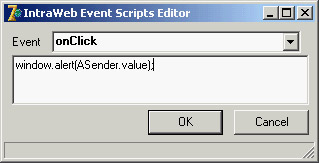 A First Look Behind the ScenesYou have seen that creating an IntraWeb application is as simple as creating a Delphi form-based program: You place components on a form and handle their events. Of course, the effect is rather different, because the application runs in a browser. To give you a feel for what's going on, let's briefly look behind the scenes of this simple program. Doing so should help you understand the effect of setting the component properties and of working with them in general. This is a browser-based program, so there is no better way to understand it than by looking at the HTML it sends to the browser. Open the source of the IWSimpleApp program's page (not listed here, because it would waste too much book space), and you'll notice it is divided into three main sections. The first is a list of styles (based on the HTTP style tag) with lines like the following: .IWEDIT1CSS {position:absolute;left:40;top:40;z-index:100;
font-style:normal;font-size:10pt;text-decoration:none;}
IntraWeb uses styles to determine not only the visual appearance of each component, such as its font and color, but also the component's position, using default absolute positioning. Each style is affected by a number of the IntraWeb component's properties, so you can easily experiment if you have some knowledge of style sheets. If you aren't familiar with style sheets, just use the properties and trust that IntraWeb will do its best to render the components in the web page. The second block consists of JavaScript scripting. The main script block contains initialization code and the code of client-side event handlers for the components, like the following:
function IWBUTTON1_OnClick(ASender) {
return SubmitClickConfirm('IWBUTTON1','', true, '');
}
This handler invokes the corresponding server-side code. If you've provided the JavaScript code directly in the IntraWeb application, as discussed earlier, you'll see this code:
function IWBUTTON3_onClick(ASender) {
window.alert(ASender.value);
}
The scripting section of the page has also references to other files required by the browser and made available by IntraWeb. Some of these files are generic; others are tied to the specific browser: IntraWeb detects the browser being used and returns different JavaScript code and base JavaScript files.
The third part of the generated HTML is the definition of the page structure. Inside the body tag is a form tag (on the same line) with the next action to be executed: <form onsubmit="return FormDefaultSubmit();" name="SubmitForm" action="/EXEC/3/DC323E01B09C83224E57E240" method="POST"> The form tag hosts the specific user interface components, such as buttons and edit boxes: <input type="TEXT" name="IWEDIT1" size="17" value="four" id="IWEDIT1" class="IWEDIT1CSS"> <input value="Add Item" name="IWBUTTON1" type="button" onclick="return IWBUTTON1_OnClick(this);" id="IWBUTTON1" class="IWBUTTON1CSS"> The form has also a few hidden components that IntraWeb uses to pass information back and forth. However, the URL is the most important way to pass information in IntraWeb; in the program it looks like this: http://127.0.0.1:8080/EXEC/2/DC323E01B09C83224E57E240 The first part is the IP address and port used by the stand-alone IntraWeb application (it changes when you use a different architecture to deploy the program), followed by the EXEC command, a progressive request number, and a session ID. We'll get back to session later on, but suffice to say that IntraWeb uses a URL token instead of cookies to make its applications available regardless of browser settings. If you prefer, you can use cookies instead of URLs by changing the TrackMode property in the server controller.
IntraWeb ArchitecturesBefore I write more examples to demonstrate the use of other IntraWeb components available in Delphi 7, let's discuss another key element of IntraWeb: the different architectures you can use to create and deploy applications based on this library. You can create IntraWeb projects in Application mode (which accounts for all of the features of IntraWeb) or Page mode (which is a simplified version you can plug into existing Delphi WebBroker or WebSnap applications). Application mode applications can be deployed as ISAPI libraries, Apache modules, or by using IntraWeb Standalone mode (a variation of the Application mode architecture). Page mode programs can be deployed as any other WebBroker application (ISAPI, Apache module, CGI, etc.). IntraWeb features three different but partially overlapping architectures:
In the examples in the rest of the chapter, I'll use Standalone mode for simplicity and easier debugging, but I'll also cover Page mode support. |
|
|||||||||||||||||||||||||||||||||||||||||||||||||||||||||||||||||||||||||||||||||||||||||||||||||||||||||||||||||||||||||||||||||||||||||||||||||||||||||||||||||||||||||||||||||||||||||||||||||
| Copyright © 2004-2025 "Delphi Sources" by BrokenByte Software. Delphi Programming Guide |